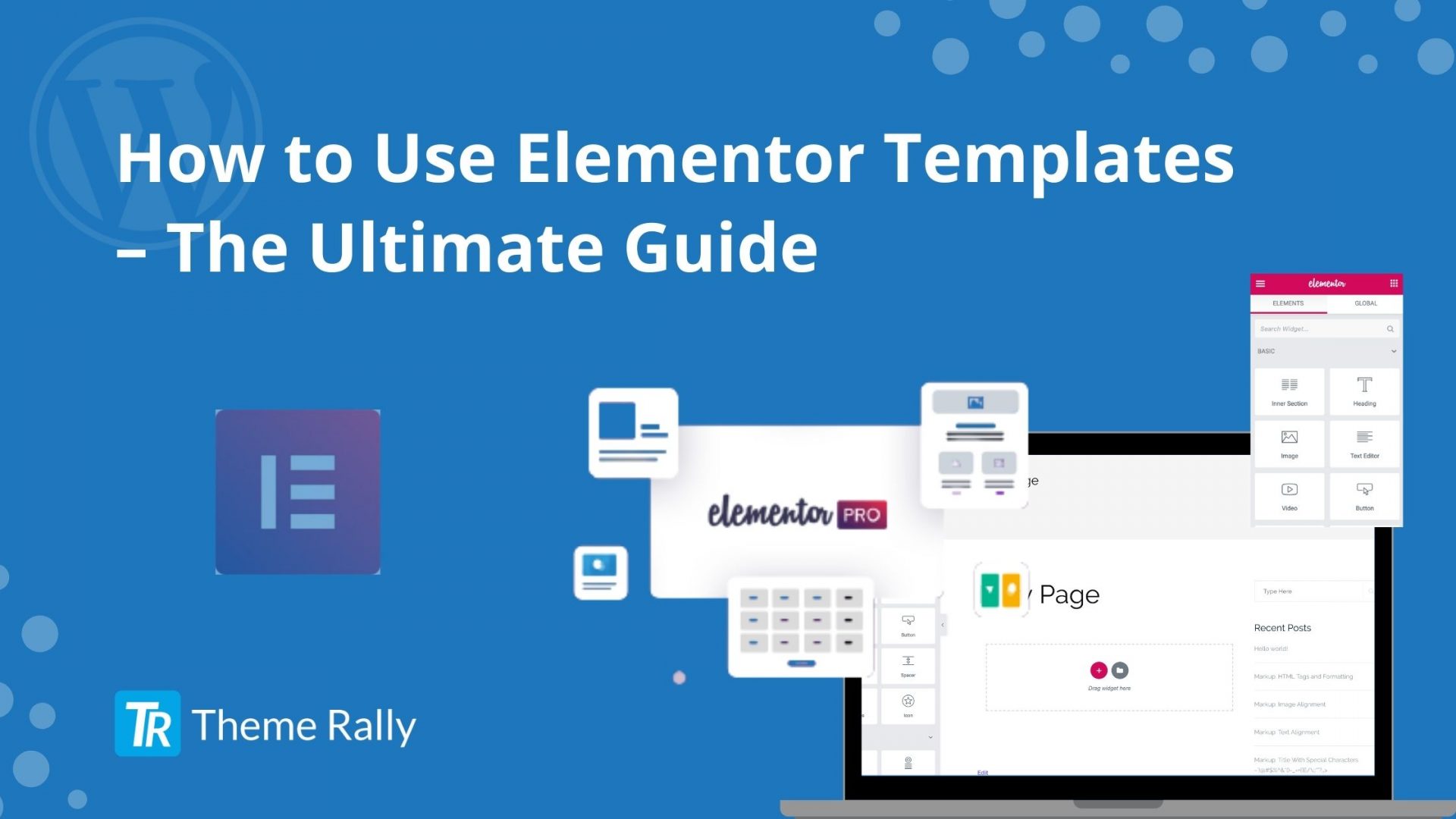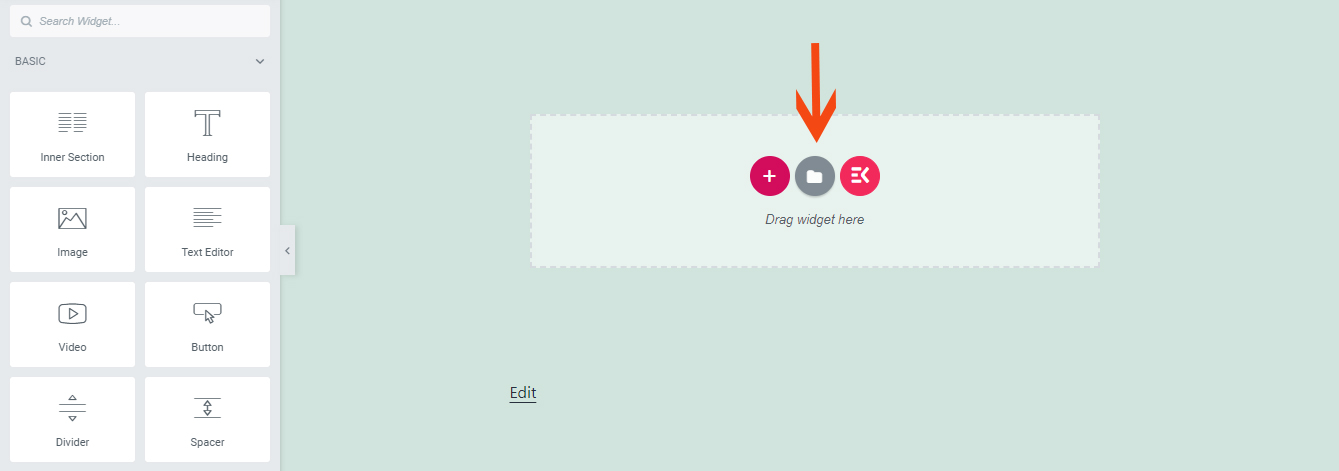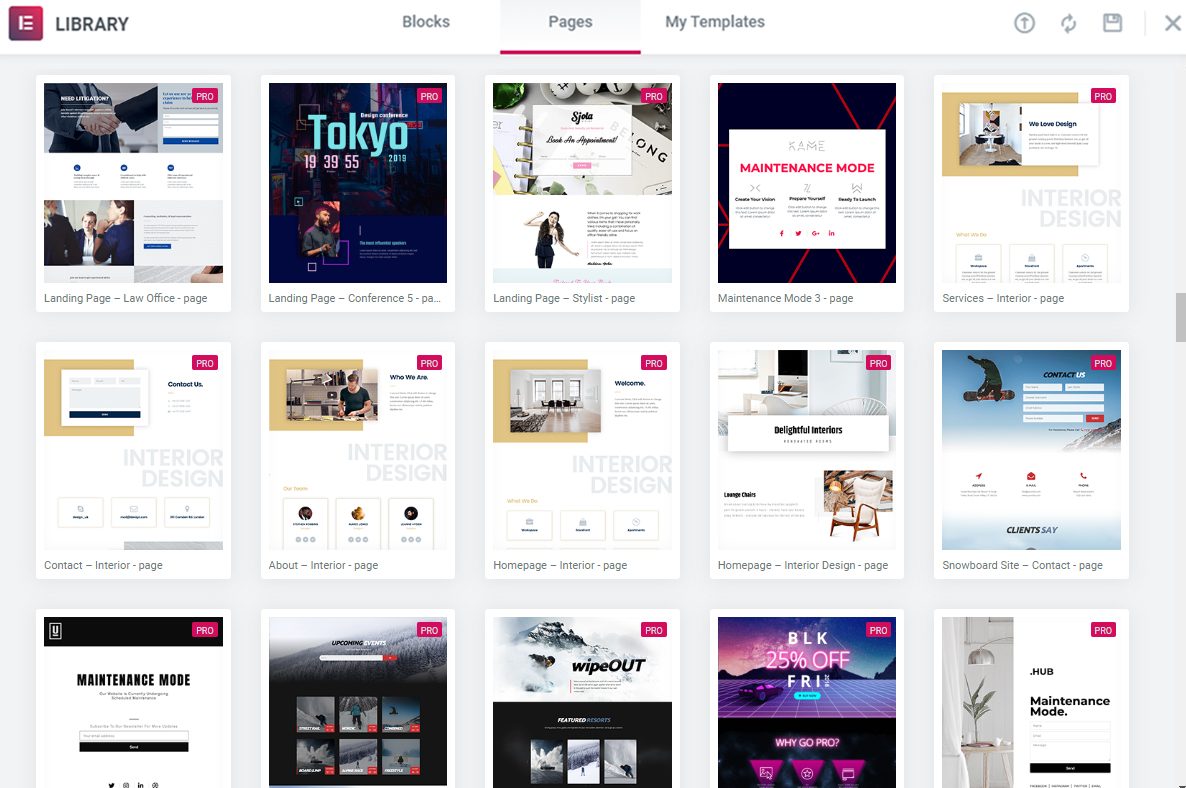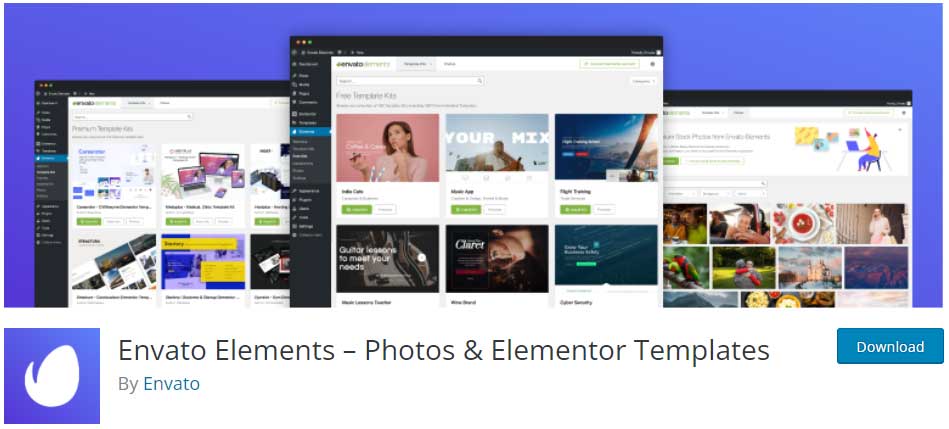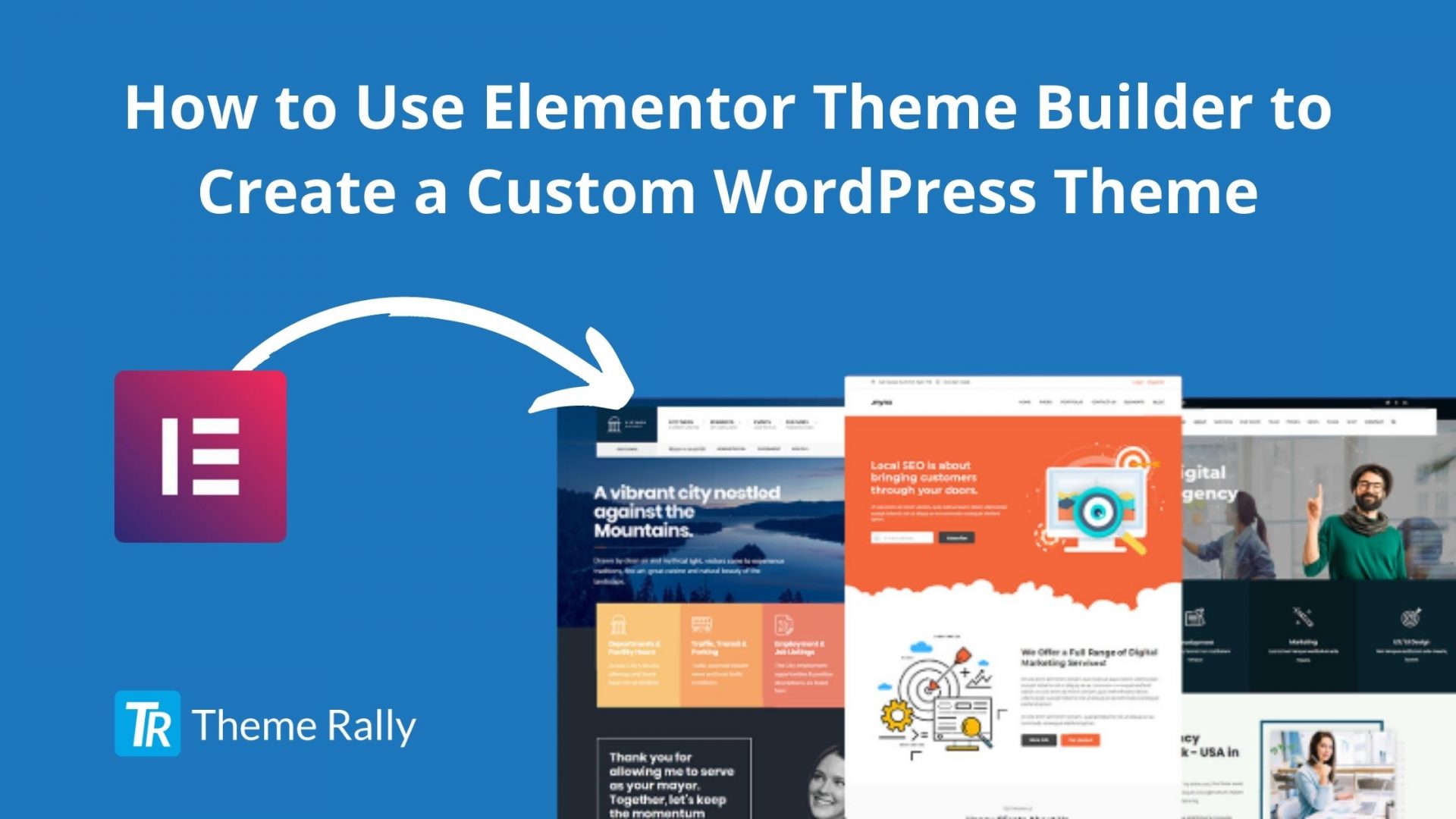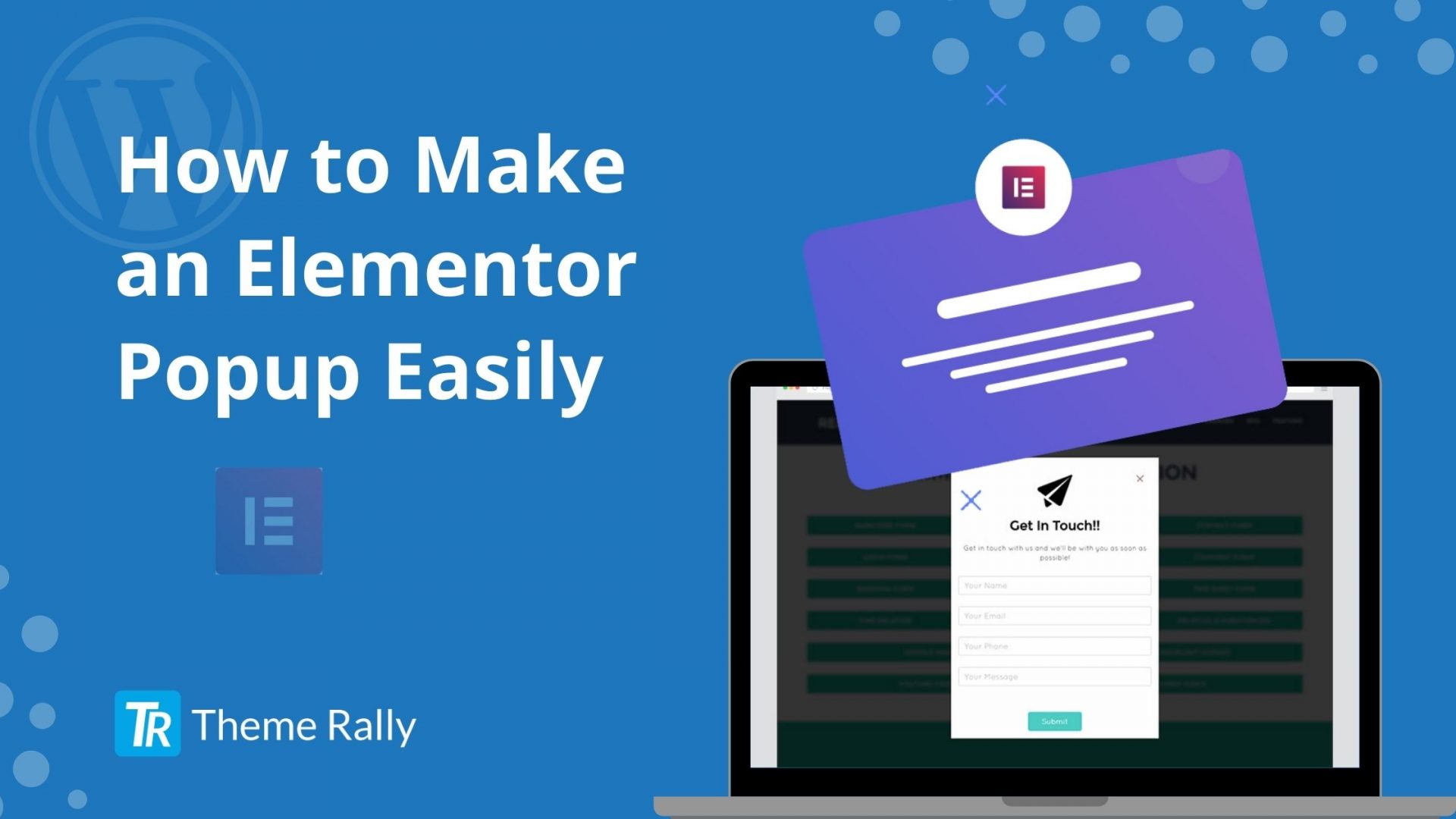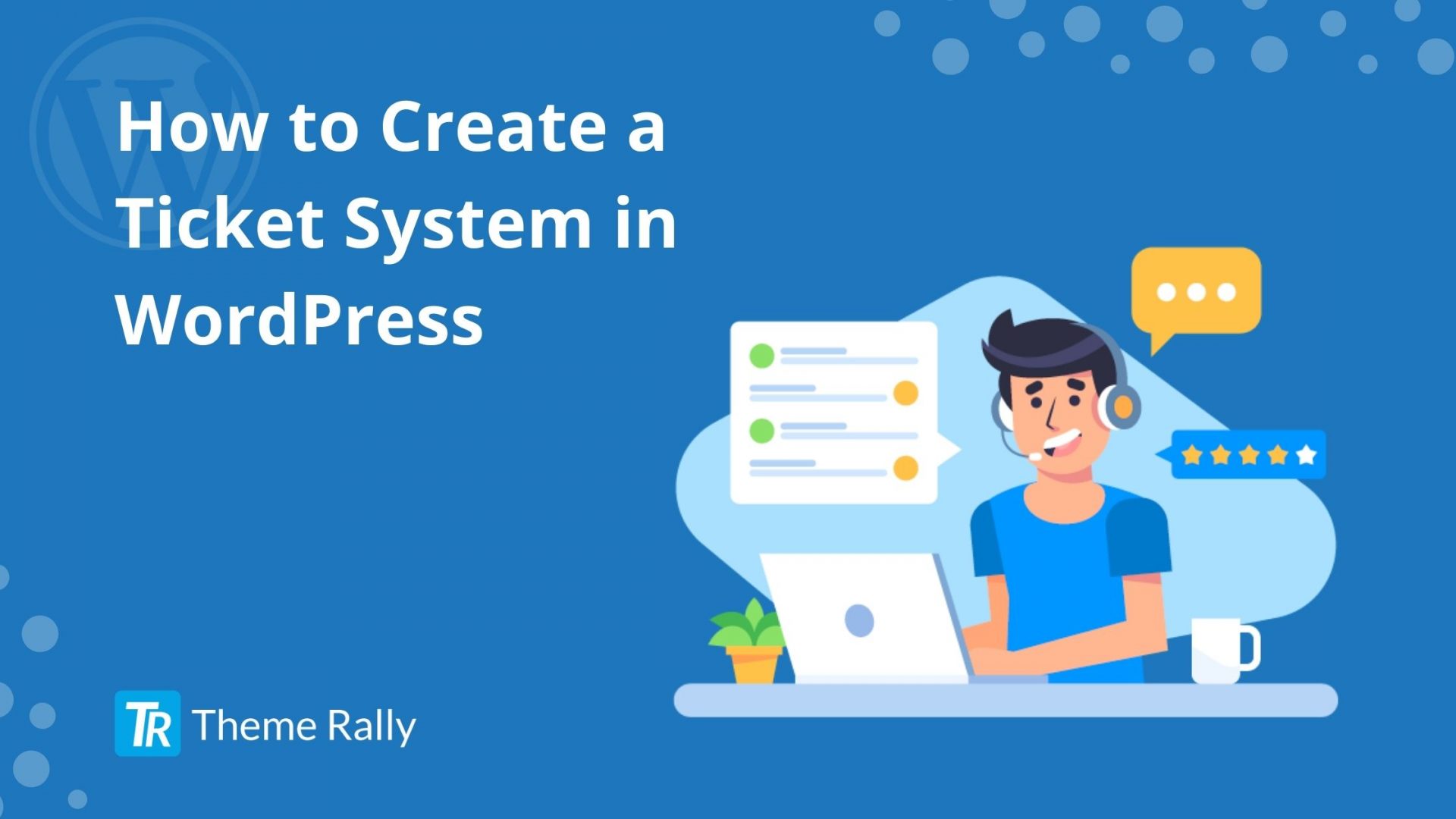One of the main advantages of using Elementor is importing page templates or blocks with one click. Thus, starting from a premade template, we can create websites quickly. Once imported, all that remains is to replace the content with your own. In this article, we will see three ways about how to use Elementor templates on your site. So let’s start:
What is the Difference Between an Elementor Theme and an Elementor Template?
Themes and templates should not be confused. The summary of the difference between a theme and a template is: A theme affects the design of your entire site and a template control the layout of a single page on your site. To use Elementor templates, whatever happens, you need a WordPress theme. Elementor works with almost any theme, but a primarily blank, free theme is available from Elementor called Hello Theme. This allows you to start from scratch. If you already have a theme that you like, that’s okay, and the following procedures will be the same.
Use a Template via the Elementor Library
Whether you are in the free or pro version, you have a library of templates. The only difference is you have more in the pro version.
1. Create an Elementor page- click on the ‘Add a template’ icon in the center of the box.
2. Browse the list of templates- In the ‘page’ tab, you can view the templates a little larger by clicking on them. In the block tab, you will find elements or sections already designed.
3. Click on ‘Insert’ once the template has been chosen- The layout will download to your page and you can adapt everything to your content. It’s straightforward, but don’t overdo it as all of the template images upload to your media library; consider deleting them if you are not using them.
Use Elementor Templates via Envato Element
Envato element is a free plugin that allows you to get hundreds of Elementor templates. They are simply kits of templates with several pages for dozens of different themes.
- Install the Envato Element plugin- In the ‘extensions’ part of your WordPress administration. Extensions> Add> search Envato Element and click install> Activate. If you already have an account on the Envato platform, all you need to do is log in. Otherwise, create your account. You can also download it from here.
2. Browse the Envato element library in the plug-in settings- The free templates are in the second part. When you click on one of them, you have a preview of the different pages offered.
3. Choose one of the pages by clicking on it- On the right side, you have two possibilities: either import the template into your Elementor template list or create a page with this template.
4. Once the template has been imported on the page, and you have the possibility of directly accessing it.
5. Change the page format- In the Elementor settings at the bottom left(Nut icon) select page template, then select ‘Elementor full page’. Then, all you have to do is customize the template.
If you haven’t found what you are looking for in the Elementor template library or Envato element, you have the option of importing a template.
In this case, first, you have to download the .json file of the Elementor template on your computer from other platforms like Theme Rally. So you can import the file, either directly on a page or in the ‘Templates’ part of the element.
You May Also Read: How to Create a Stunning Gallery in WordPress
Import a Template into the List of Template:
If you don’t yet know on which page of your site you are going to use the template, you can import it into Elementor templates first. So you can build your list, and then apply them to the pages of your choice. The templates can be:
- Pages (free version)
- Sections (free version)
- Headers (pro version)
- Footers (pro version)
- Widgets (pro version)
- Popups (pro version)
- Product sheets (pro + WooCommerce version)
Apply Elementor Templates to a Page
Once the template has been imported, it will appear in the ‘my templates’ tab, when you click on the ‘folder’ icon of your Elementor page.
Using the Template Shortcode
Each template has a shortcode, you can copy-paste that on your Elementor page to use it.
Use Conditions ( Pro Version )
In the pro version of Elementor, you can create/import templates for headers, footers, popups, widgets. On this type of content, you will be able to give display conditions. For example, you want this header to be displayed on the home page only or on a specific page.
Conclusion
As you can see, Elementor is really powerful with its template system, especially in the pro version. The possibilities are endless if used wisely. With the pro version, you can practically create your own WordPress template without entering a single line of code. If you have any difficulties, please join our Theme Rally Community to ask your questions.