503 error is one of the most common errors in WordPress. It’s not a significant error, but sometimes it frustrates the user as it also kills time. The 503 error can appear for many causes; that’s why you first need to understand the main issue. But without any idea about this error, many users try to fix this in the wrong process, and that’s why they can’t fix this quickly. So today, we will discuss this error briefly and also the system to fix this quickly.
Let’s get started!
What is the 503 Error?
The 503 error is itself a temporary server error. It is not directly related to WordPress (but some files in WordPress may be the one that causes it).
The 503 error can occur for many reasons, and therefore it is quite difficult to reproduce, but, being methodical and organized, quite simple to solve.
It is one of the most common types of HTTP errors. 503 service error occurs when trying to access a website and the server is temporarily unavailable (we will see the possible causes below).
As we said, 503 error is a “temporary” error, which acts as a security measure for the server itself (to protect it on a technical level).
Hence, one of the solutions that we can tell you about is to have a powerful, reliable, and quality server.
How to Find a 503 Error in WordPress?
Right off the bat, there isn’t a lot of information to help us spot and fix the 503 error.
When it occurs, it warns with an error message, which may vary depending on the configuration that exists on your server.
These messages can be:
- WordPress 503 service unavailable
- HTTP / 1.1 Service Unavailable
- HTTP Server Error 503
- 503 Error
- HTTP 503
- HTTP Error 503
Then we go into more in the matter, and we see the possible causes of the 503 error and how to solve them.
Causes of a 503 Error
As we mentioned at the beginning of the article, the 503 error can appear for many possible causes.
Hence, as we will see in the steps to solve it, the most sensible thing to do is to “check” the most common places where this error could be found, and if that does not work, contact the technical support of our hosting.
Something Punctual
If the 503 service temporarily unavailable message has appeared on WordPress once or twice over a fairly long period of time, we wouldn’t give it more importance.
In that case, it is a “peak” of work on your server, and just at that moment it could not “answer” your call and show you the web.
It would not be worthwhile in this situation to try to see what causes the error, because everything would indicate that it was the server itself that was “busy” very occasionally.
Some Clunky Plugin
If the 503 error is caused by some specific place in WordPress, almost 99% I’d say the best place to look is in the plugins folder.
There is always some plugin of dubious origin, or simply “old” that when activated, disrupts the entire web and breaks it temporarily.
As we will see below, seeing if the culprit of all our problems is a plugin, it is relatively simple using an FTP manager.
A Bad Theme
It may also be that the cause of the 503 error is that we are using a theme that has a poorly written line of code and causes the problem.
This is usually less common, but it would be convenient to see if we can find a solution by changing themes.
Relying 100% on a theme is a very bad practice when it comes to web creation in WordPress, and don’t be surprised that the theme is the cause of the 503 error if you are using one.
Some Custom Code or Script
There are times that for whatever reason you have to enter a custom script somewhere on our website.
If what is being done is not well understood, it is possible that this code is interfering with the correct loading of our WordPress, and therefore causing the 503 error.
This may be the most complex way to find the cause of error 503 in WordPress, we will see an easy solution to find it in the next section.
Direct Server Problem
There are several factors that can cause a 503 error directly on the server, without WordPress having anything to do with it.
For example, it can happen that you may suffer a DDoS attack on your website; This is something that makes thousands of “bots” visit your website at the same time, and make the 503 error appear so unwanted.
The quality of the server you have and the level of uptime (online time) that exists can also influence. Today the vast majority of servers have an uptime of more than 98%, so it should not be the main reason for concern.
If you have chosen a poor server, or even free (there are!), You already know which may be the first place to look.
You May Also Read: 8 Common Errors You Should Know Available in WordPress
How to Troubleshoot a 503 Error in WordPress?
We are now going to move on to the most desired part of this article: the solutions. Below we describe the steps you should follow to find and fix the error more quickly and effectively.
Also, the good thing is that you don’t need to have any prior technical knowledge, just know how to use an FTP program such as FileZilla.
Step 1: Disable Plugins and Find the Culprit
Access the folder where you have your WordPress installed by FTP.
Go to the wp-content folder and inside you will see another one called plugins.
Rename the plugin folder (for example add an underscore at the beginning).
If your website is seen, congratulations! the problem lies in a plugin. As now they are all deactivated, go activating one by one, and as you activate, check the web in another tab.
When you activate a specific plugin, which causes the 503 error, you will already have the culprit and you can take care of it.
You decide if you can do without this plugin, or directly if you have to send a support ticket to whoever created it so that they can give you some explanation or a possible alternative solution.
In all my years with WordPress, we estimate that no more than 10 times we will have encountered a 503 error, and most of the time the culprit was a plugin.
In fact, we think there is more business need in WordPress when it comes to troubleshooting ready-made websites than creating new websites from scratch.
Step 2: Disable the Used Template and Go to the Default
This method is very similar to the previous one, but instead of going to the plugins folder in the FTP, go to the themes folder.
Once inside, if you have not deleted them, you will see the themes folders that come by default in WordPress and the folder of the theme you are using.
For example, if you use the theme called “Avada”, you will find a folder with its name.
Delete or deactivate it by renaming it, and WordPress will “automatically” activate a default theme.
Visit your website, and if you see it, you will already have your culprit.
To avoid making this mistake, know the themes with the best WordPress page builders that will not generate these problems.
Step 3: Enable a Specific Function in wp-config.php
This third option to find the cause of the 503 error is the most technical.
It is the one you have to follow if you are sure that you have put some type of “own code” somewhere on the web, be it in a file of a plugin, a theme, or a custom post type or WordPress widget.
Here you will have to “touch a little code” (but very little) in wp-config.php.
Once you open said file with a text editor or code editor, simply copy where you see in the following screenshot, this line of code:
@ini_set ('display_errors', 1);
Once pasted, go to your website, and in theory, you should see information similar to the one we show you in this example.
Notice the part that is in bold. It will give you the necessary information to know the path where exactly the file that is preventing the loading of WordPress on your server is located.
All you have to do is go to that file on your FTP and correct it correctly.
Conclusion
As you have seen throughout this article, the 503 error can seem intimidating at first (nobody likes to visit their website without loading), but now you feel much more confident (you may even feel like the most technical hackers).
Follow the steps that we have described, and there are many possibilities to find the “culprit” file and solve the problem.
Anyway, remember that good WordPress hosting always has a great team of professionals behind it who will help you solve any error on your website.
We hope this article has been useful to you, and see you in the next one! If you have any difficulties, please join our Theme Rally Community to ask your questions.
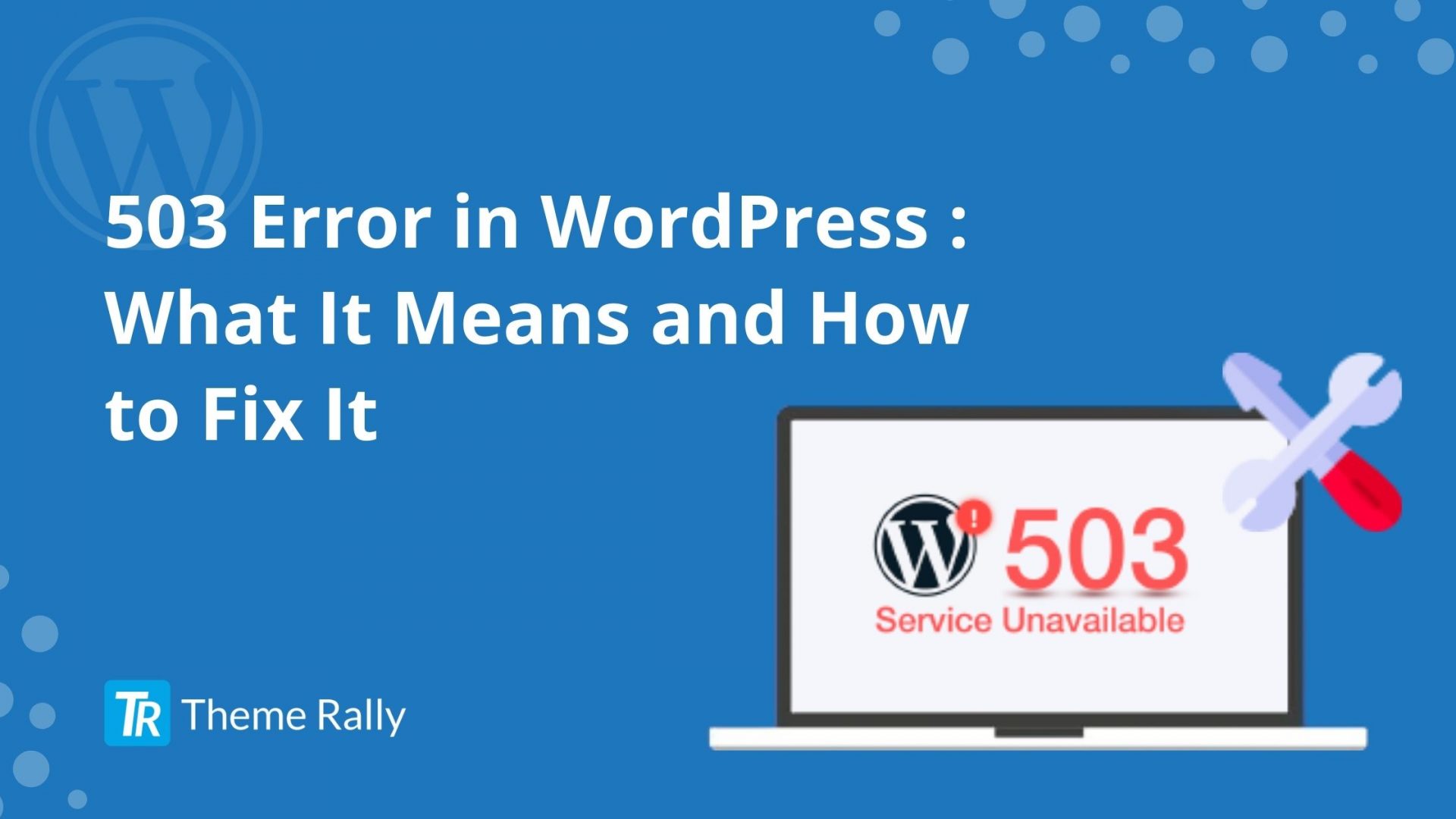
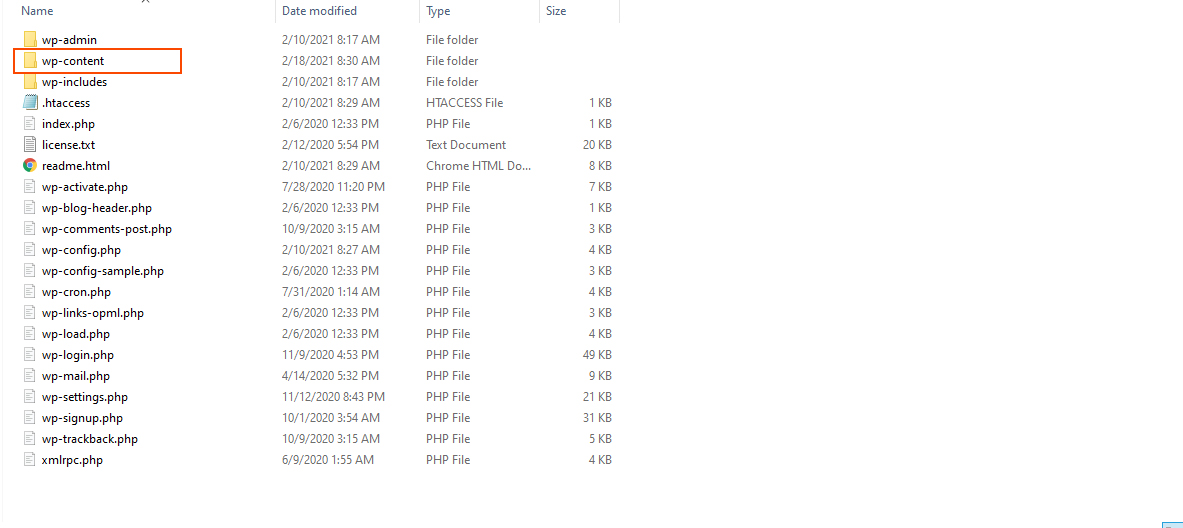



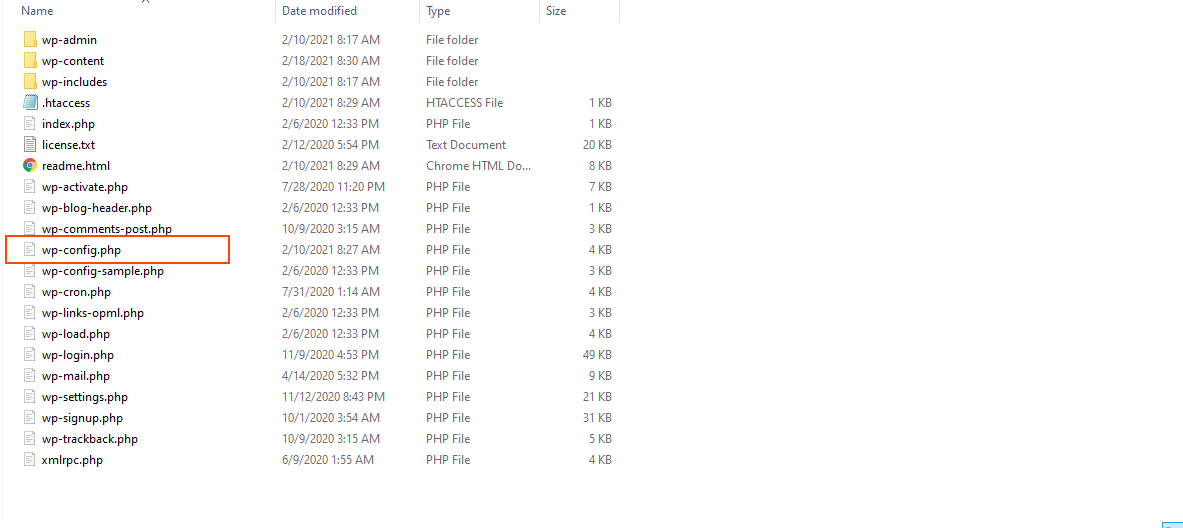
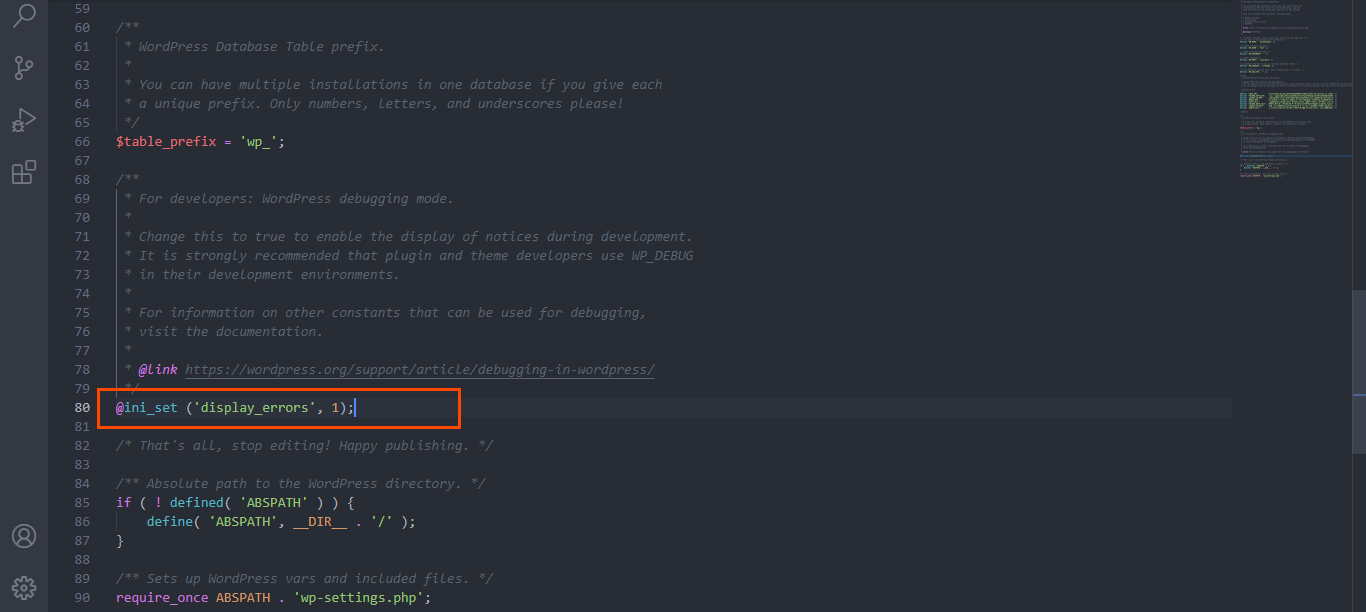
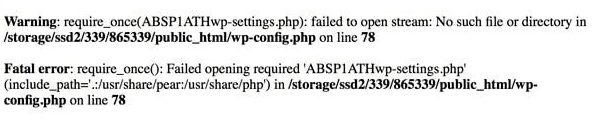
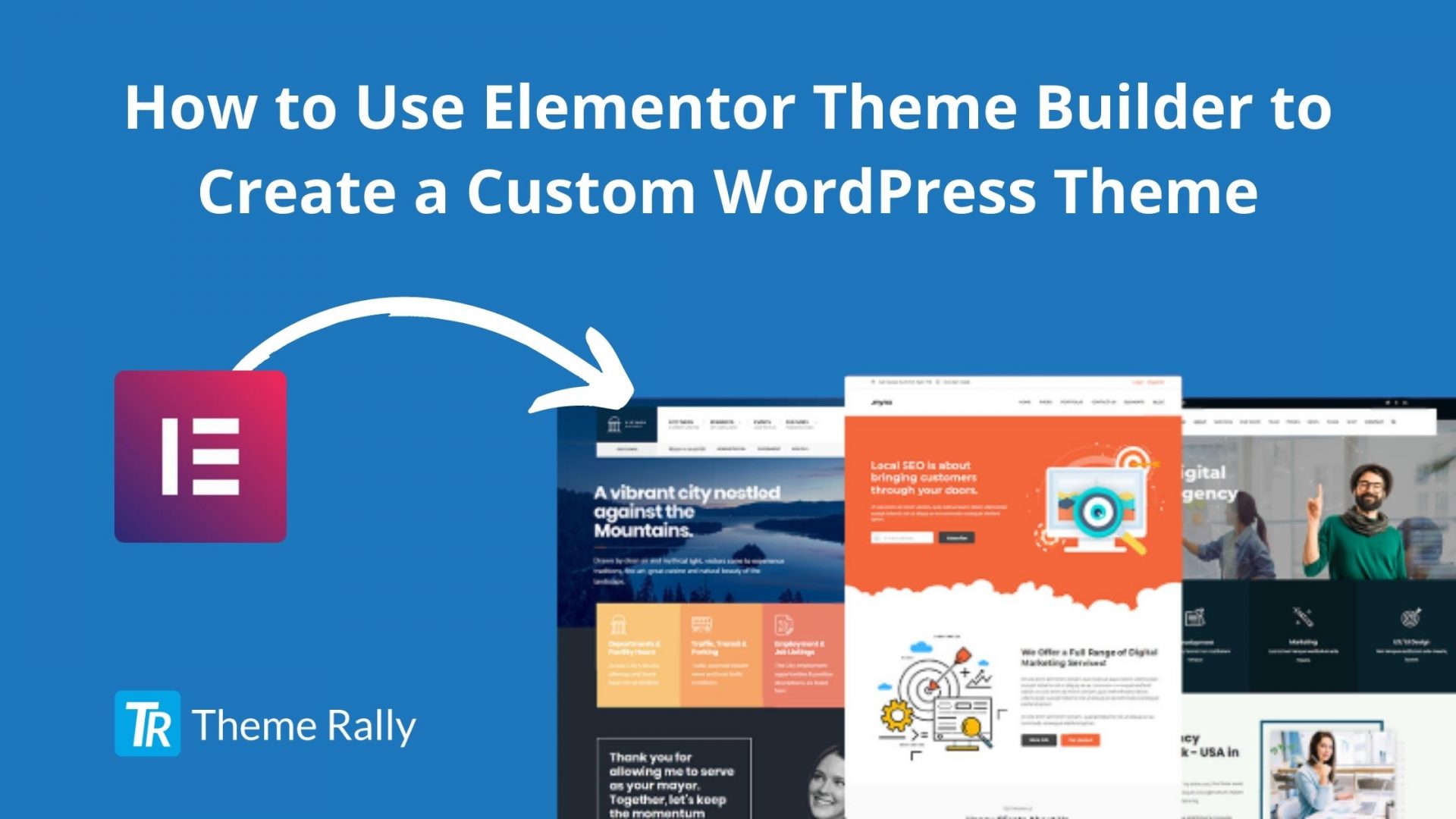
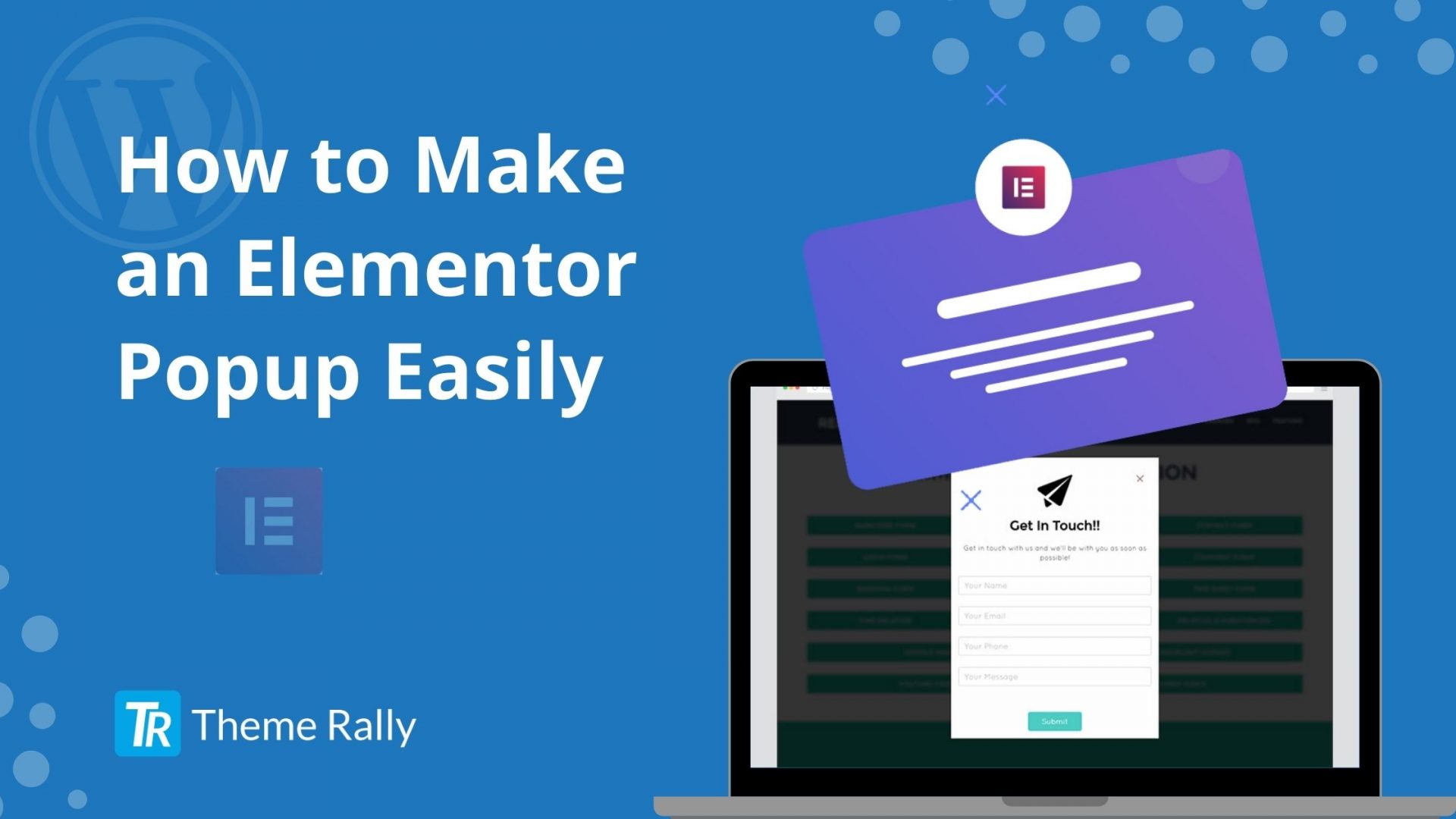
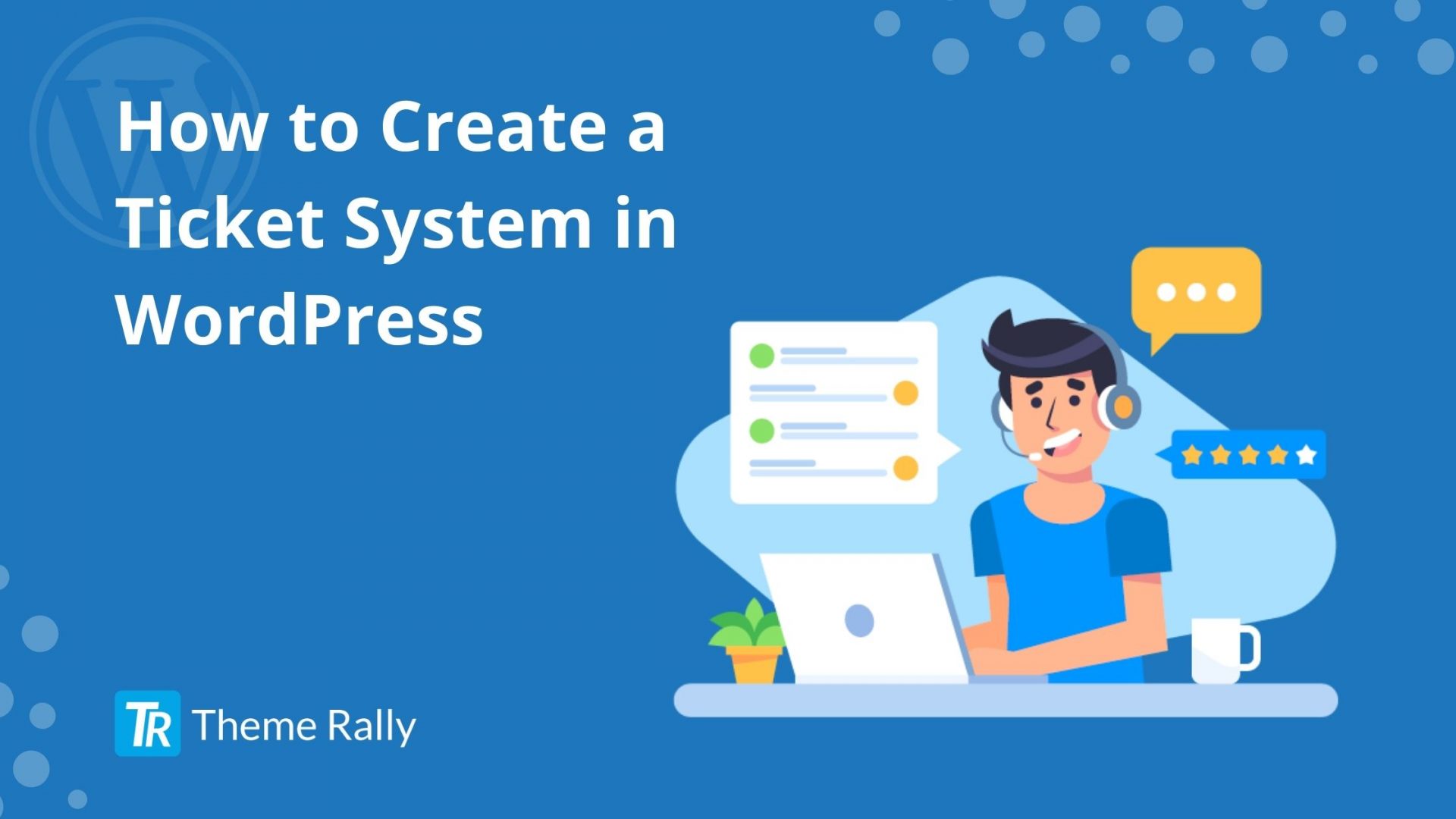

One Comment
Andy says
Thank you for the article. Over the past 3 months, the 503 error has been on my site 5 times. Now I think that I need to change hosting in order to avoid problems in the future.
Comments are closed.